SECURITY TROUBLESHOOTING TECHNIQUES
Source: PCMAG.com
Posted on April 12, 2012
The humor site GraphJam.com offers a chart showing the likelihood a computer issue will be solved by "Reconfiguring something, reimaging, antivirus-software..." or by "Turning it off and on again." Naturally the first bar is tiny, the second huge.
Joking aside, when your computer is acting weird and you can't find any reason for it, turning it off and on again really is the first thing you should try. Here are a few other techniques for tracking down problems that may or may not represent malware activity.
Get a Second Opinion
Antivirus programs aren't perfect. Sometimes it takes them a while to recognize a brand-new threat. If you really think your system has been infested, get a second opinion from another antivirus. Try one of the cleanup-only free antivirus programs, to start. By using a cleanup-only tool you'll avoid the possible conflict that can occur when multiple real-time antivirus engines are running at the same time.
You could also try a free online scanner. Trend Micro's HouseCall is a well-known example; Bitdefender also offers a free online scan. Many security vendors offer something similar. If the online scan finds a threat, you can work with your antivirus's tech support to get it fixed.
Check Browser Add-Ons
Sometimes it seems the difficulty is specific to the browser. Pages don't load properly, or browsing is super-slow. Browser problems might be caused by a flawed add-on, either a tool you installed yourself or something installed by a drive-by download. To check this possibility, launch the browser with no add-ons. For Internet Explorer, click Start and enter "iexplore -extoff" (no quotes).
To launch Firefox with no add-ons, hold down Shift while launching the browser. You can also launch it normally and then choose Help | Restart with Add-ons Disabled from the menu. Check Disable all add-ons in the dialog that appears, then click Continue in Safe Mode. Stay away from the Make Changes and Restart button, as that one will disable add-ons permanently.
If launching the browser with no add-ons eliminates the problem you've experienced, clearly one of the add-ons was the cause. Close the browser, restart it normally, and experiment with disabling add-ons one by one until you find the culprit.
Check Startup Programs
Most malicious applications don't just run and quit; they need to launch again when Windows reboots. Plenty of valid programs launch at startup too. If one of them is defective it could be the source of your troubles. Using MSCONFIG, the System Configuration utility, you can check whether a startup program is giving you grief.
Click the Start button, enter MSCONFIG, and then click the tab labeled Startup. This tab lists all programs that launch at startup, with a checkbox indicating which items are enabled. To start, un-check all the boxes or click the Disable all button. Click OK and reboot the system.
Is the problem gone when Windows finishes rebooting? If so, one of the startup items was the cause, so it's time for some slightly tedious sleuthing. Launch MSCONFIG again, re-enable just one startup item, click OK, and reboot. Repeat until the problem rears its ugly head; you've found the problem startup item. Of course, if disabling all the startup items didn't help, you'll want to re-enable them.
Try Safe Mode
If your system problems are so severe that you can't even launch MSCONFIG, it's time to try Safe Mode. Turn the computer all the way off, restart it, and then start tapping the F8 key about once per second. After a bit you should see an all-text menu. Select Safe Mode with Networking from the menu and press Enter.
In Safe Mode, Windows loads a bare minimum of drivers. Programs that normally launch at startup don't launch. Because it uses a lowest-common-denominator video driver the display is pretty ugly. Still, Safe Mode often lets you work with the computer despite problems that cripple normal Windows.
Try disabling all startup items with MSCONFIG, as described earlier. If the problem is gone when you reboot back to normal Windows, it means a startup item was the source. You already know what to do about that.
There's a Limit
With the PC running in Safe Mode there are other avenues to explore, but you're right on the edge of what amateur troubleshooting can accomplish. You can try checking system settings, perhaps undo any recent changes. You can scour the Internet for possible solutions. But if in the end you must resort to a hired technician (or a clever relative), at least you'll be able to offer an impressive list of possible fixes you've already attempted.
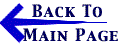
E-Commerce Alerts are issued by Bennett Gold LLP, Chartered Professional Accountants as situations develop. Bookmark this site and check back often. Our e-mail address is: info@BennettGold.ca
In accordance with United States Code, Title 17, Section 107 and Article 10 of The Berne Convention on Literary and Artistic Works, the news clippings on this web site are made available without profit for research and educational purposes.
|


